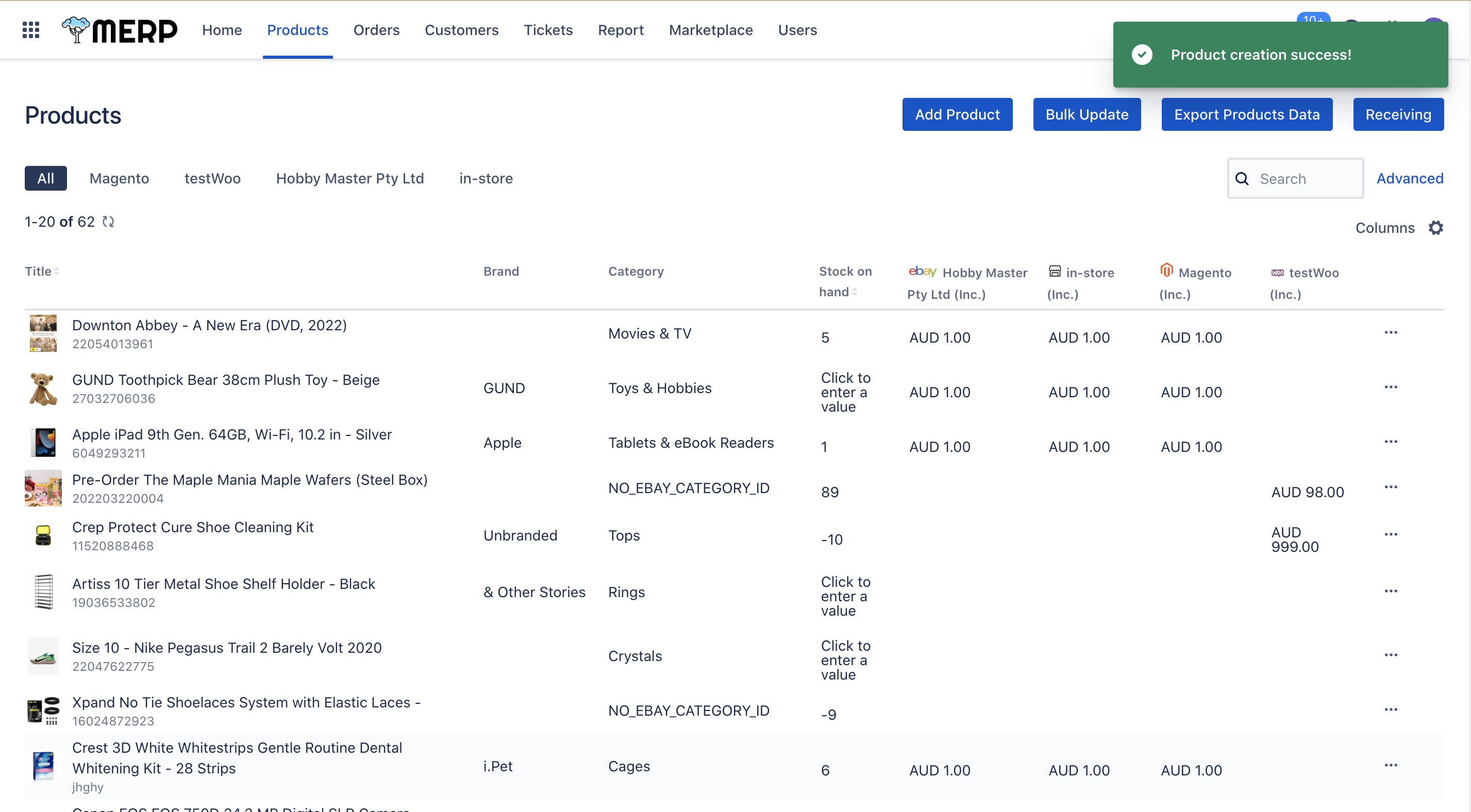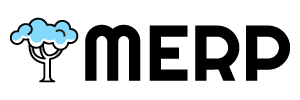Table of Contents
- If you want to add new products, you need to go to the main product page first
- If you have questions about this step, go to the product support page.
- Then you need to click the
button if you want to add a new product.
- You need to enter the product’s information, such as product name, UPC, ISBN, ePID, etc.
- The system will search for the product based on the provided information.
- You can choose the product from the result.
Find the product #
- If you find the product you want, then click the select button.
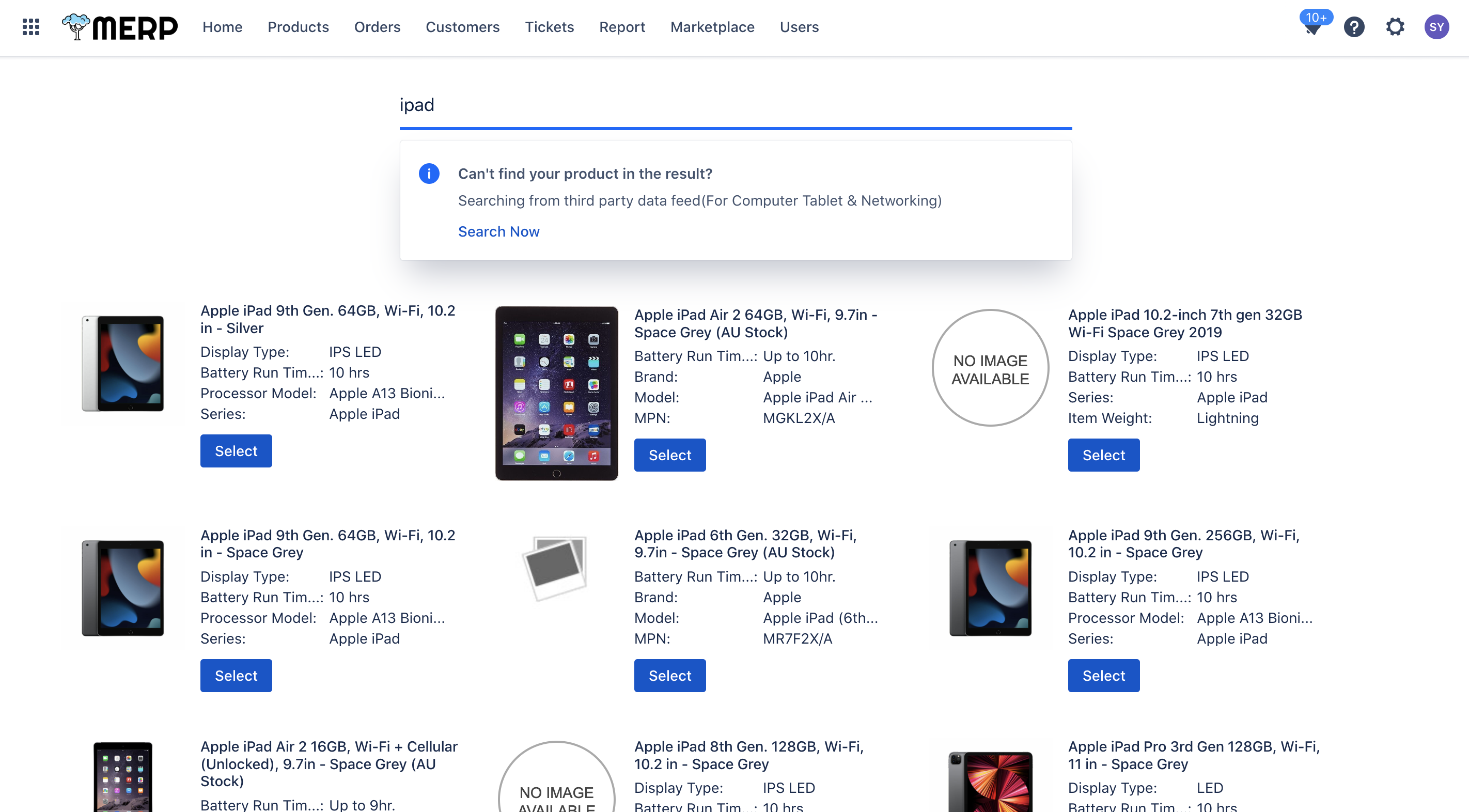
- The product detail page will display to you.
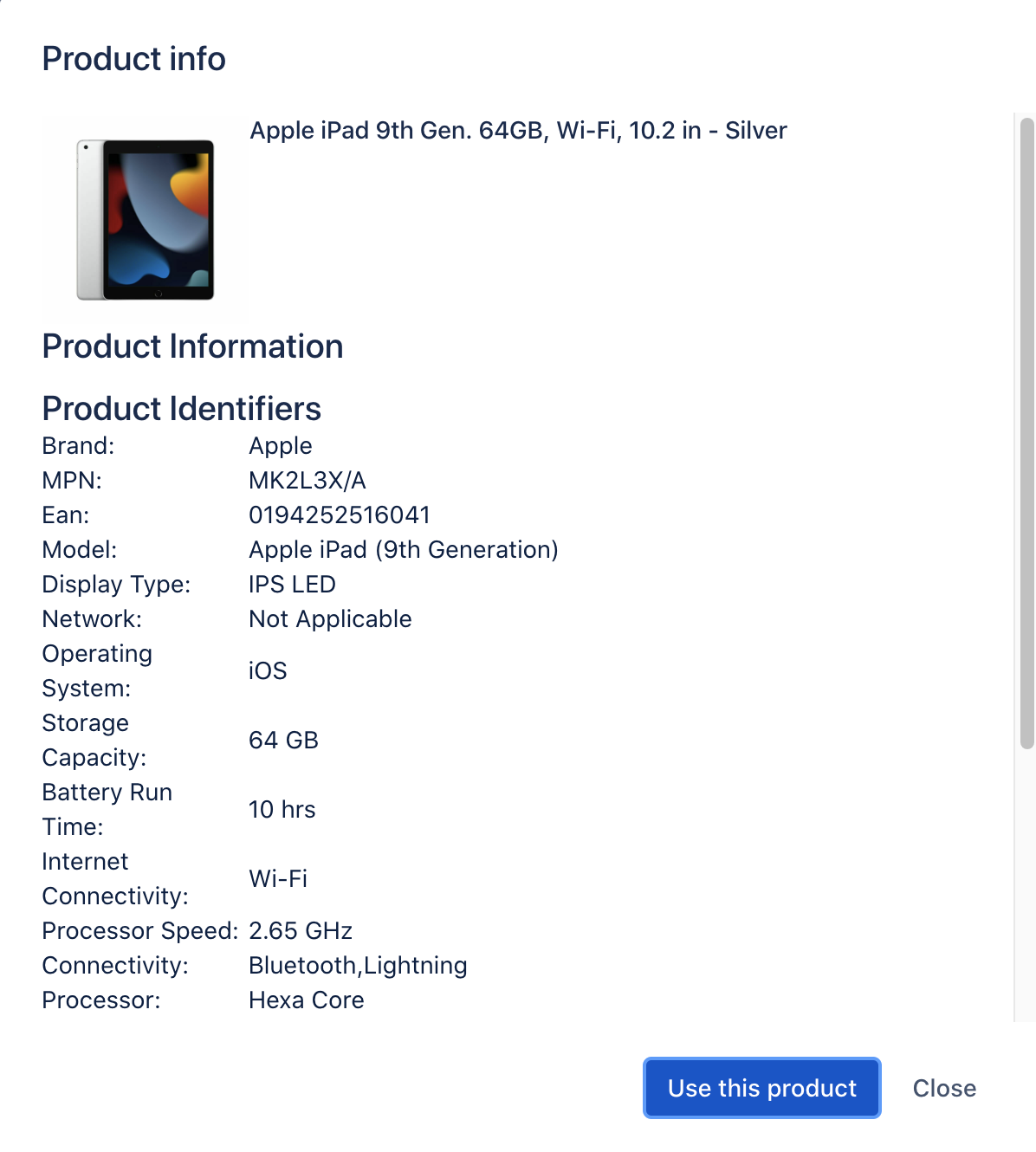
- If you want to add this product, click ‘use this product’ button; otherwise, click ‘close’ button.
Cannot find the product #
- If you cannot find the product you want on this search page. Then you can click ‘search noew’ button to search for products from third-party data.
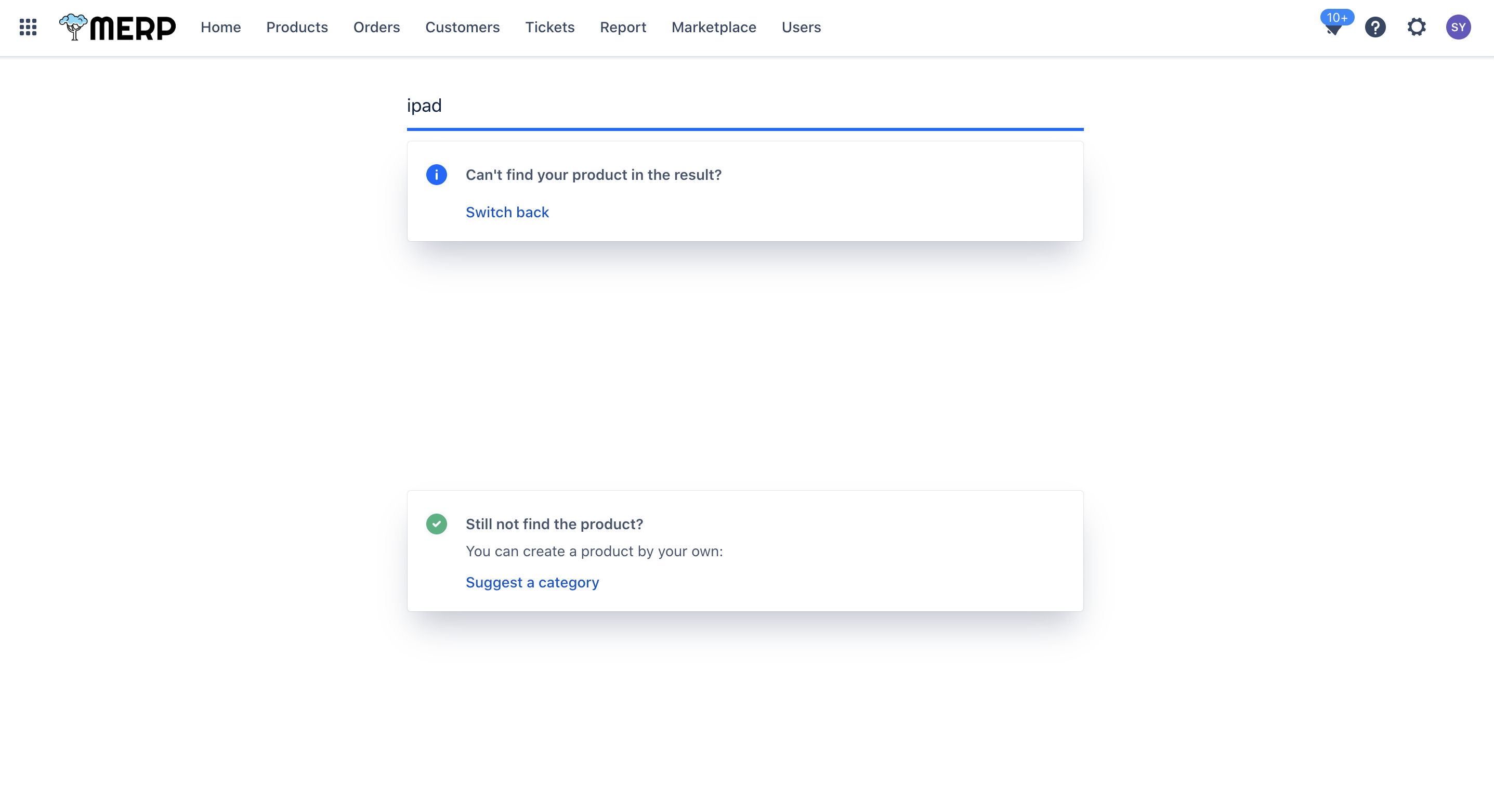
- If you find the product you want on this page, directly jump to 3a to continue working.
- If you still haven’t found the product, our system allows you to create the new product by yourself. You can click the ‘suggest a category’ button to add your product.
- If you want to back to the previous page, click ‘ switch back’ button.
- After you finishes steps 3a or 3b, the page will jump to create a product page.
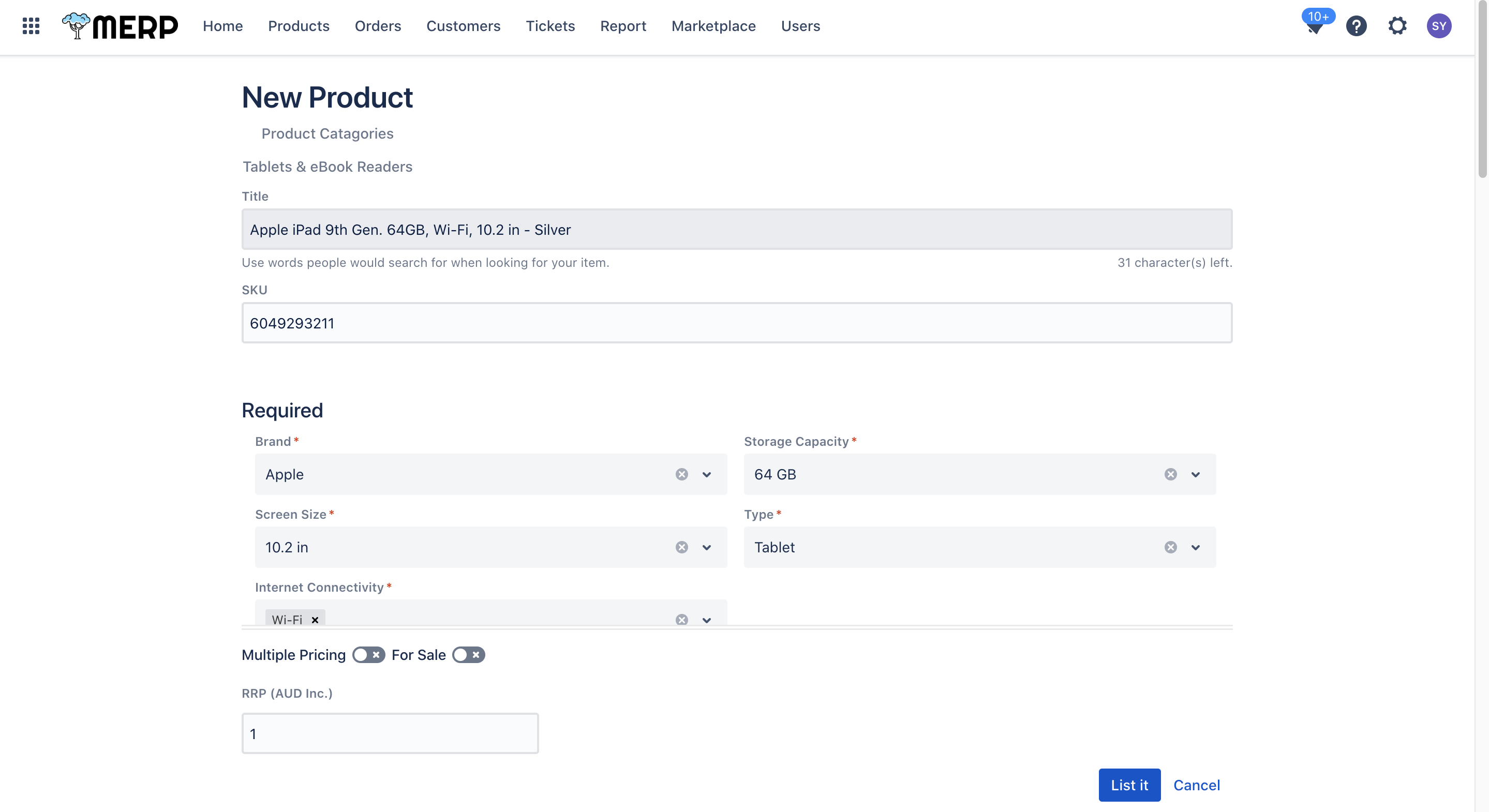
- If you jumps from step 3a, there is some information that the system has already filled. You can directly click
button if you do not want to modify anything.
- If you jumps from step 3b, you must manually input the information.
- If you want to submit it, you need to click ‘List it’ button.
- If you want to choose the product again, you need to click ‘cancel’ button.
- Important: Before click ‘List it’ button , you need to check if the attribute with the red star/Require area has already been filled. The ‘List it’ button cannot be clicked if you miss some required information.
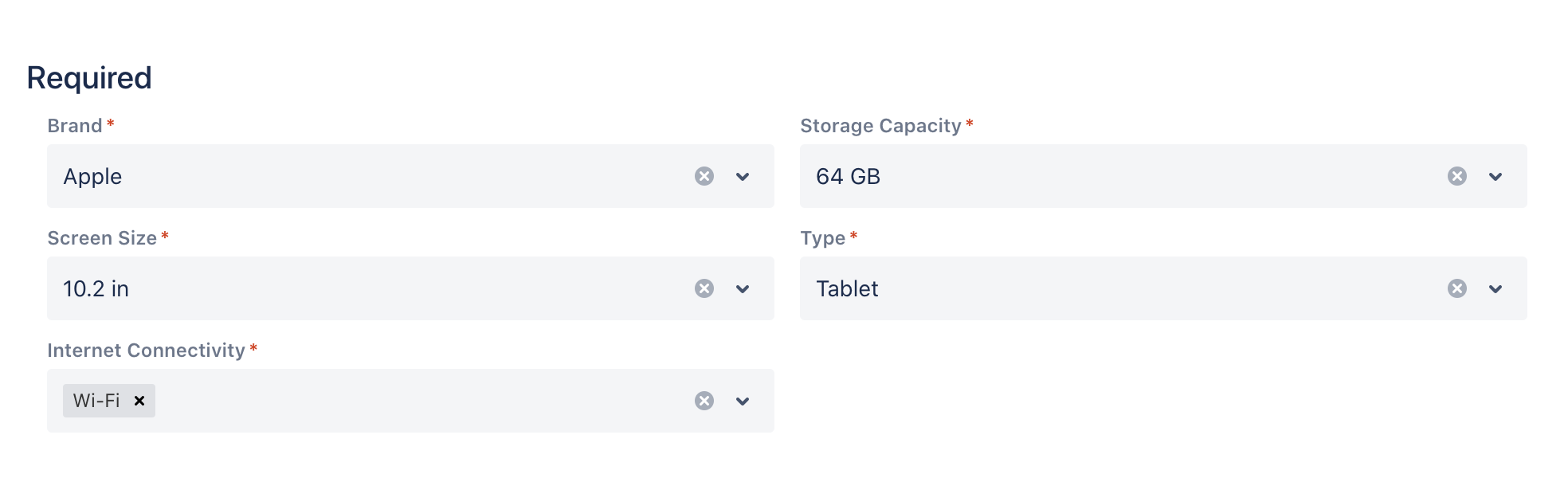
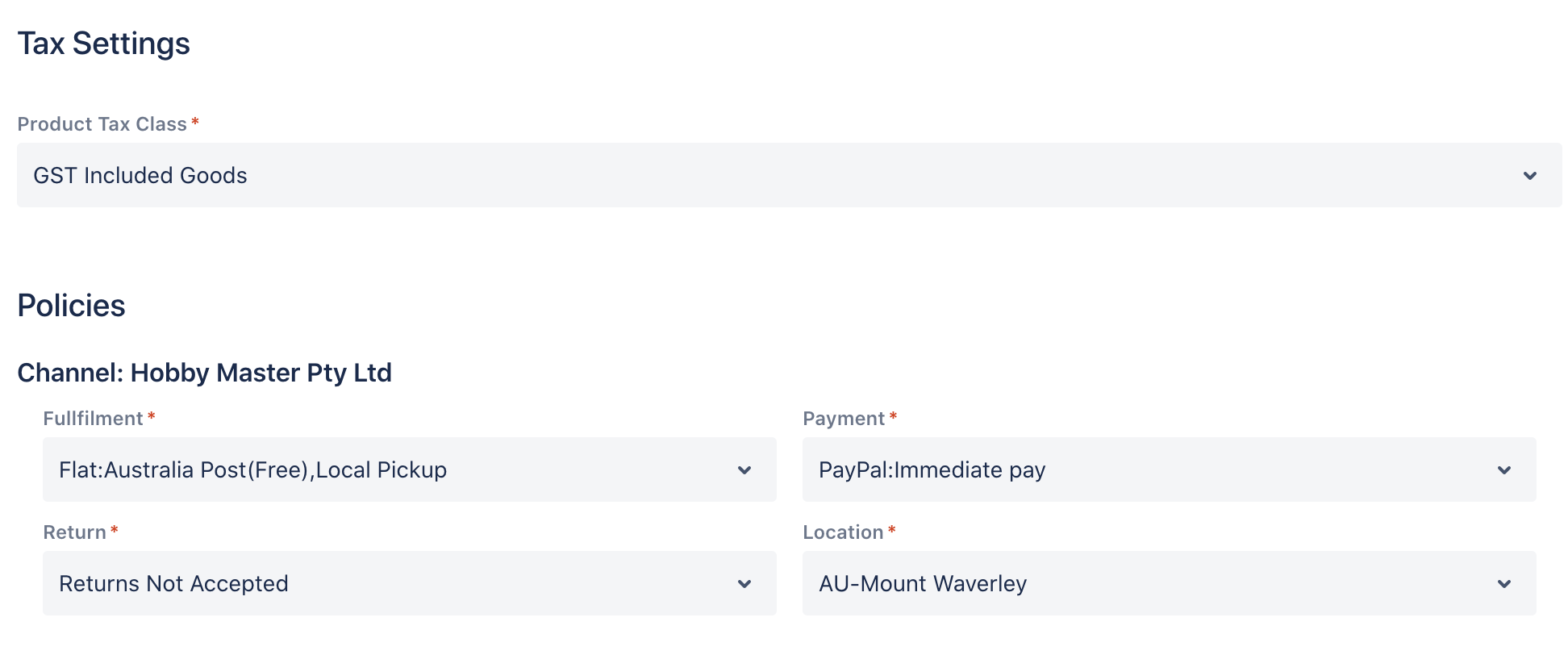
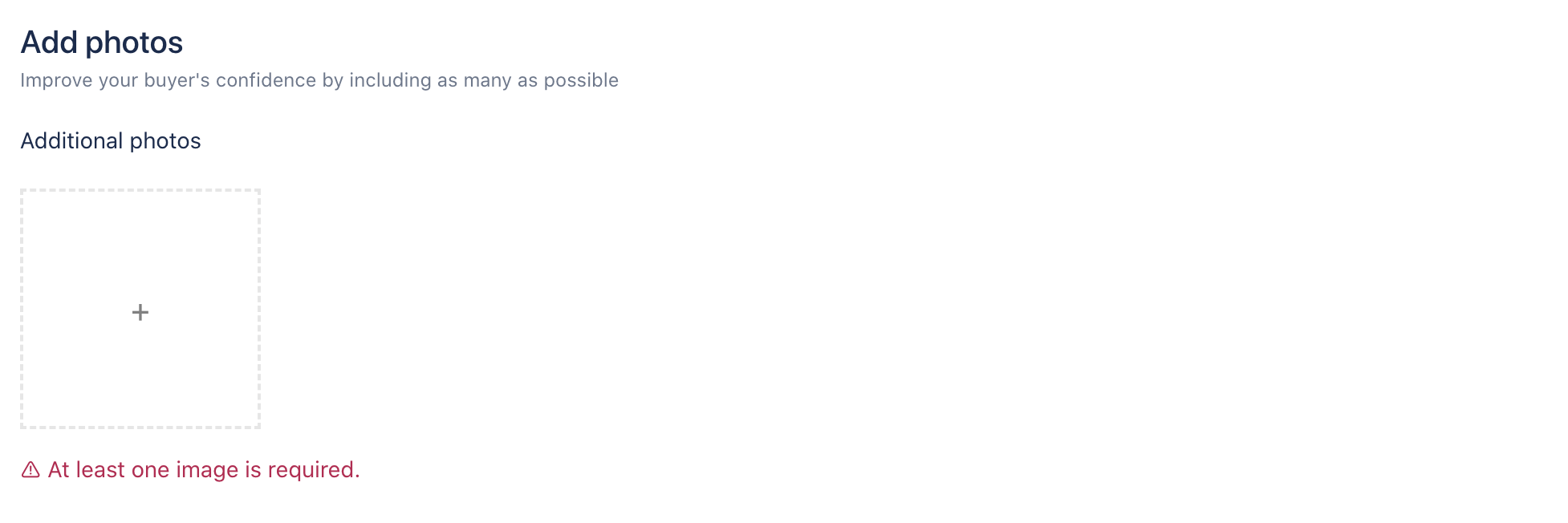
- The image’s resolution should be at least 500 pixels. The warning information will display if the image is not satisfied with this requirement.
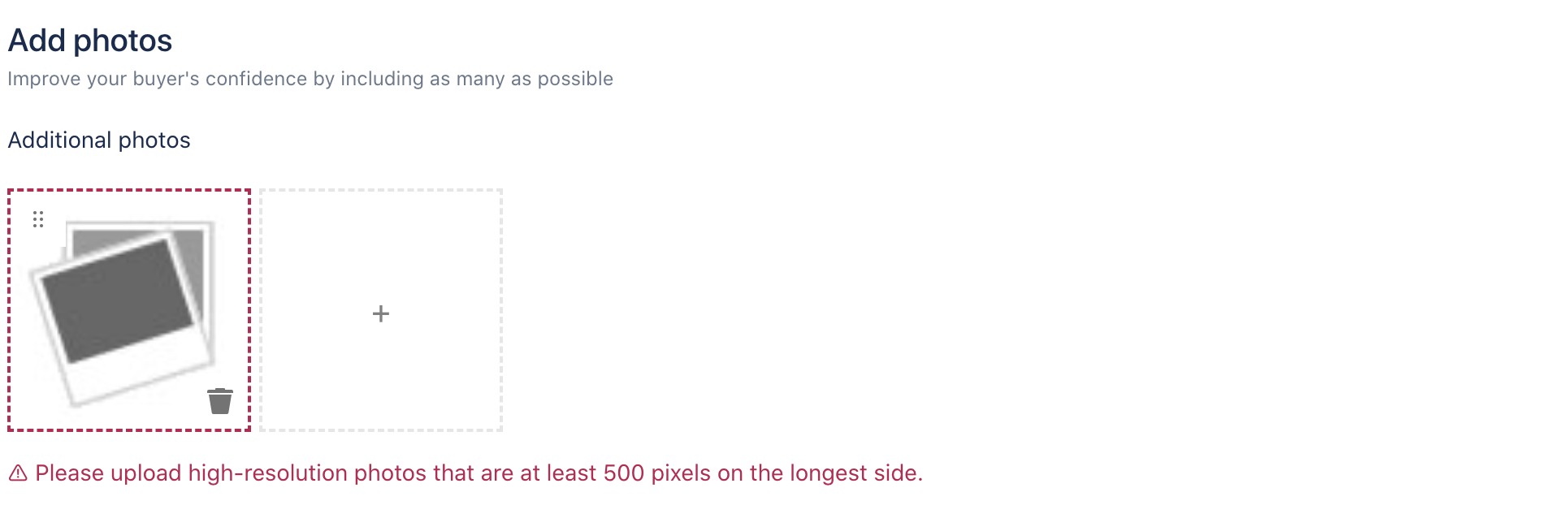
- After you click the ‘List it’ button, the current page will return to the product’s main page with the success information. Warning: the information will not be stored before you click the ‘List it’ button.