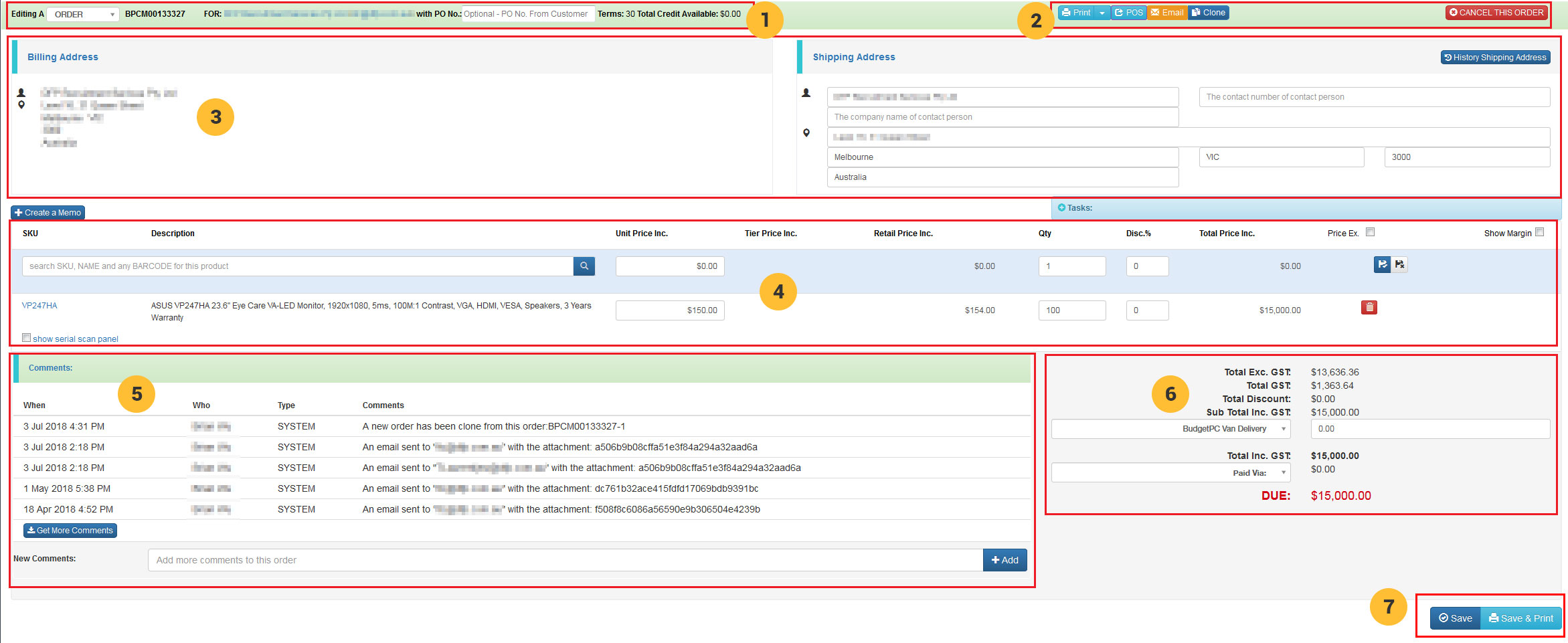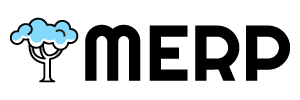Sales orders are created when a customer makes a purchase from your website or other sales channel. In this article you will learn about each element of a sales order, the different statuses, filters and functions to process an order.
Sales Order
Sales orders are the central hub of your control panel, and where you’ll process the purchases made from your website, eBay, Amazon or other sales channels. Sales orders bring together your products, customers, shipping, payment methods and carrier labels to create a smooth combined process.
Sales orders are generally processed through several stages in Merp, that correspond to actions in your order fulfilment process.
The basic stages are:
- Quote
- Order
- Invoice: can not be cancelled
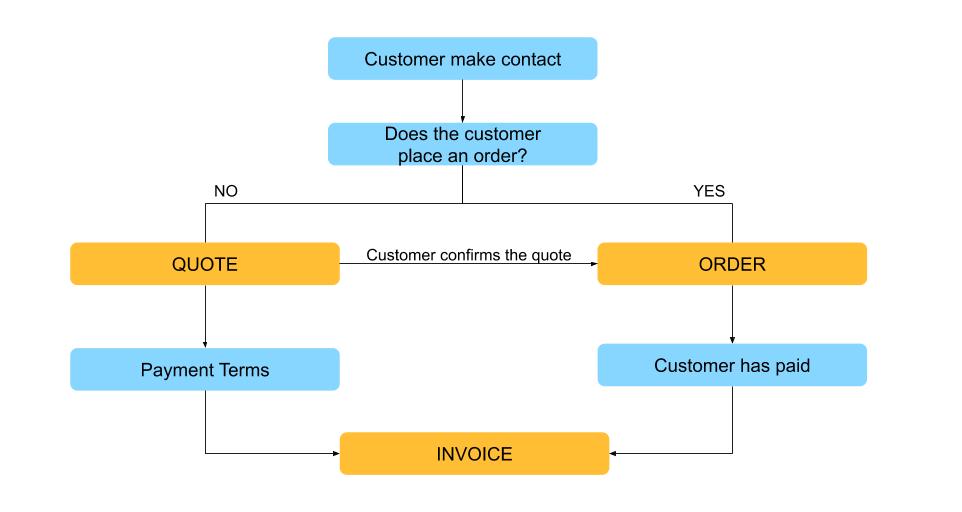
Automatical process:
- Stock checked:
- Insufficient stock:
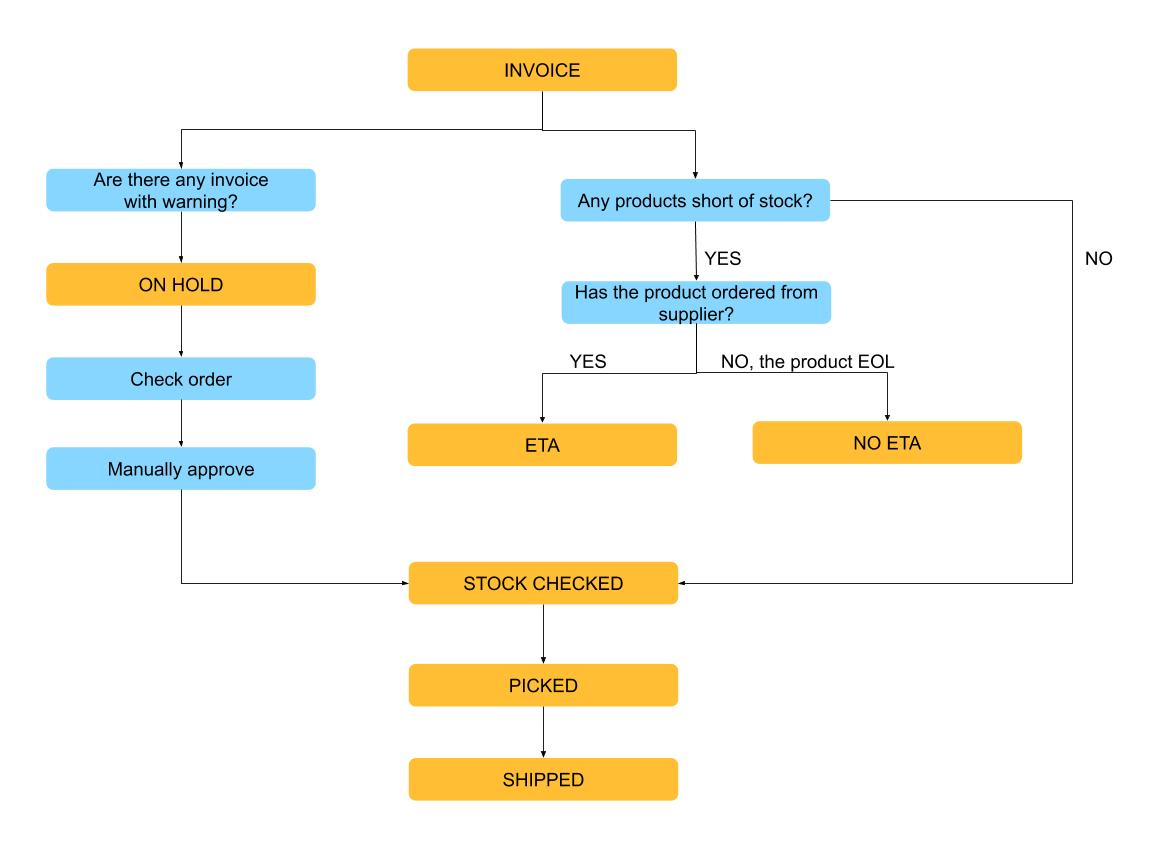
Anatomy of a Sales Order
1. Order details
The order details section shows information specific to that order, such as the order ID, customer details, important dates.
2. Quick actions
- Print various order documents:
- Proforma Invoice
- PDF (ex GST)
- Delivery Docket
- Export invoice & delivery docket as HTML
- POS the order invoice
- Email a copy of the order invoice to any email address.
- Clone the current order you are viewing.
3. Address details
The address details section displays the customer’s billing and shipping addresses, along with other contact information such as email address and phone numbers. Addresses are stored against the customer account and can be managed by customers in the my account section of your website.
4. Order line
The order lines section displays all of the product information for the sales order, such as:
- Quantity ordered
- Product SKU
- Product name
- Unit price
- Tier price
- Retail price
- Discount %
- Serial number
- Margin
5. Comments
6. Shipping & payment
The shipping option the customer has selected will show here. Shipping options must be configured in you control panel to be selected here.
The payments section displays any outstanding amount on the sales order. You can also apply payments/credits directly to the order from this section.
7. Action button